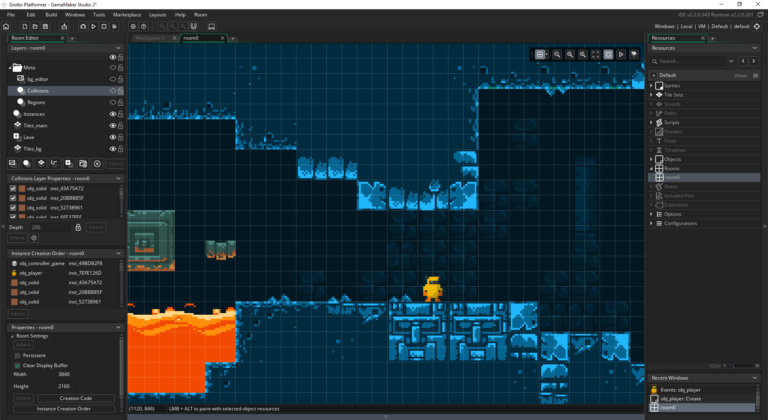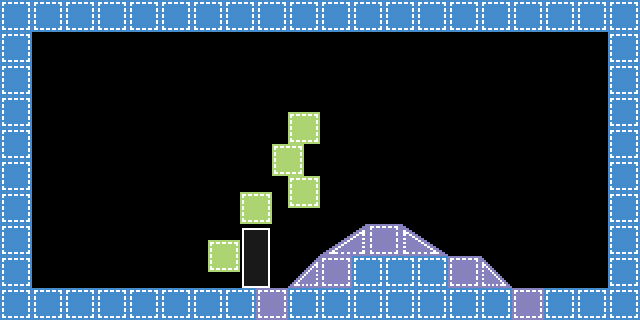GameMaker Studio 2 Linux Configuration
This article will guide you through the setup of a Xubuntu 16.04 LTS Virtual Machine to test, compile and run your GameMaker Studio 2 projects on Linux.
I’m choosing Xubuntu instead of Ubuntu simply because Xubuntu is less resource hungry (and my notebook is 5 years old I got a new notebook btw). The resulting package will run just fine on Ubuntu machines as well.
Download VirtualBox and Xubuntu 16.04 LTS
You can download VirtualBox from the VirtualBox website.
Here you can download the Xubuntu 16.04.2 LTS desktop amd64 ISO (it’s from the official Canonical repositories).
Now proceed to install the VirtualBox software. There shouldn’t be any particular issue with the installation process.
The Setup Video
Commands I used in the video
I use the following commands to update the packages upon successful installation of Xubuntu in the virtual machine.
sudo apt-get update && sudo apt-get upgrade -y
You will have to type the password you chose during the installation. This will take some time depending on how many upgrades your OS will have to download. I sped up the video considerably.
You also need to install gnome-terminal so type the following
sudo apt-get install -y gnome-terminal
To install the guest additions I used these commands from the guest additions virtual CD directory:
sudo apt-get install -y build-essential sudo ./VBoxLinuxAdditions.run
Finally restart the virtual machine and configure the machine with the required GMS2 dependencies.
sudo apt-get install -y openssh-client openssh-server libopenal1 libopenal1:i386 lib32z1 lib32ncurses5 libbz2-1.0:i386 libxxf86vm1 libstdc++6:i386 libssl1.0.0:i386 libglu1:i386 libxrandr-dev libxrandr2:i386 clang libc6-dev-i386 libcurl3:i386 libssl-dev:i386
Follow the rest of the video to connect to your virtual machine and run/compile your projects.
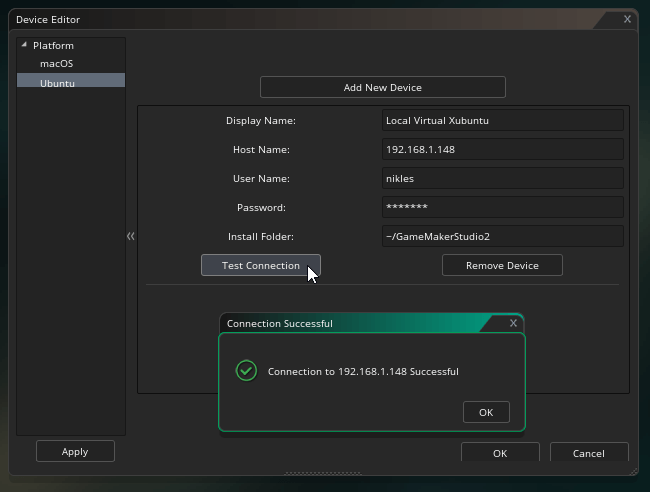
Hope this helps you setting up VirtualBox, Xubuntu and GameMaker Studio 2. Happy game development!